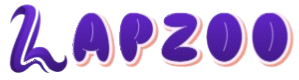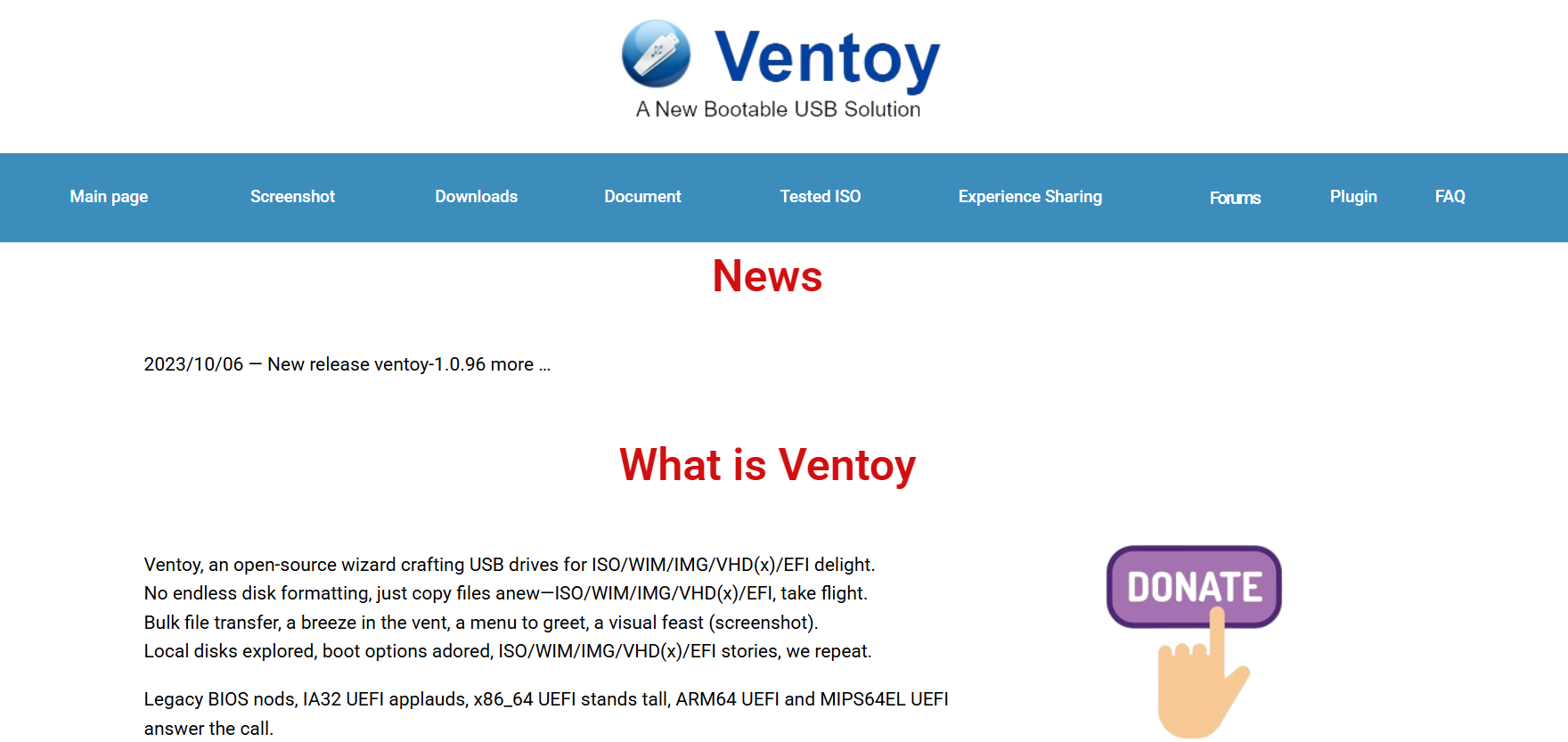Ventoy is making waves among IT professionals, Linux enthusiasts, and system administrators for one key reason—it simplifies the process of creating multi-ISO bootable USB drives. Rather than flashing a single ISO file to a USB, Ventoy lets you copy Ventoy Download multiple ISOs directly onto the drive, and it boots them without extra configuration. But before you dive in and start downloading ISOs like crazy, there’s a critical piece of the puzzle to understand: USB drive compatibility.
Not every flash drive plays nicely with Ventoy. Knowing which USB drives are compatible can save time, reduce frustration, and avoid wasted money. Whether you’re using Ventoy for recovery tools, Linux distros, Windows installations, or custom OS builds, choosing the right drive makes a difference in speed, reliability, and functionality.
Let’s explore the ins and outs of Ventoy compatibility, and by the end, you’ll know exactly what kind of USB drive works best for your bootable needs.
Core Requirements for USB Drives
Ventoy doesn’t demand ultra-premium hardware, but it does have some baseline requirements that your USB drive must meet:
- Minimum capacity: At least 8GB is recommended, but larger capacities are better when storing multiple ISOs.
- USB version support: Works with USB 2.0, 3.0, and 3.1; faster versions provide quicker boot and file copy speeds.
- Writable and bootable: Some promotional or encrypted USB drives restrict booting or block writing at the partition level.
- Proper formatting: Ventoy handles partitioning and formatting during installation, but the physical drive must allow this without errors.
If your USB meets these criteria, chances are high it’ll work with Ventoy. However, subtle differences in hardware can impact compatibility or performance, which is why specific brands and models matter.
Best Drive Sizes for Ventoy Users
Storage capacity directly affects how much flexibility Ventoy can offer. Here’s a breakdown of the most practical sizes:
- 8GB to 16GB: Good for 1–3 small ISO files (Linux distros, utility tools).
- 32GB: Adequate for 4–5 mixed ISOs, including a Windows ISO.
- 64GB and above: Ideal for serious multi-boot setups, system recovery suites, and dual-OS boot drives.
Ventoy supports exFAT, FAT32, and NTFS file systems, so it can handle large ISOs over 4GB, making 64GB or 128GB drives particularly useful for Windows and full desktop distributions.
Recommended USB Drive Brands and Models
Based on widespread user feedback and community testing, several USB drive models consistently work well with Ventoy.
SanDisk Ultra Flair (USB 3.0)
- Sizes: 16GB–256GB
- Why it works: Fast read/write speeds, durable metal casing, supports boot modes
- Downside: Can get hot during prolonged use
Kingston DataTraveler G4
- Sizes: 16GB–128GB
- Strengths: Reliable, well-supported, compatible with legacy BIOS and UEFI
- Downside: Bulkier design, slower write speed on large file transfers
Samsung BAR Plus (USB 3.1)
- Sizes: 32GB–256GB
- Pros: Rugged design, extremely fast transfer rates, good boot compatibility
- Consideration: Pricier than average
Corsair Flash Voyager GTX
- Sizes: 128GB–1TB
- Ideal for: Heavy Ventoy users needing large ISO collections and fast access
- Bonus: SSD-like performance in a flash drive
PNY Turbo Attaché 3
- Sizes: 32GB–256GB
- Benefit: Budget-friendly without compromising basic Ventoy compatibility
- Watch out for: Slightly lower endurance under repeated use
USB 2.0 vs USB 3.0 and Beyond
Ventoy is fully functional on USB 2.0 drives, but using an older USB 2.0 stick can be frustrating. Slow read/write speeds mean longer ISO transfers and sluggish boot times.
USB 3.0 and 3.1 drives, on the other hand, dramatically reduce waiting times. Especially when booting Windows ISOs or large Linux distros, the speed bump can save minutes on each use. Most modern BIOS and UEFI systems support USB 3.0 booting natively, so there’s rarely a need to downgrade for compatibility’s sake.
Unless you’re constrained by hardware, always go with USB 3.0 or newer.
Ventoy with SSDs and External Drives
Ventoy isn’t limited to traditional USB sticks. It also works well with:
- External SSDs (via USB-C or USB 3.0)
- Hard Disk Drives (HDDs)
- NVMe drives inside USB enclosures
Using an external SSD with Ventoy is ideal for IT professionals who need to boot into multiple environments rapidly. The only downside is portability—USB thumb drives are much easier to carry.
Still, if performance is a top priority and you’re building a master multi-ISO toolkit, an external SSD loaded with Ventoy is unbeatable.
Unsupported or Problematic Drives
Some drives, despite having great specs, fail to work properly with Ventoy. Reasons include:
- Vendor-specific firmware: Some USB drives from promotional companies or older models have restricted firmware that blocks booting or prevents re-partitioning.
- Write protection switches: Drives with physical or digital write protection can fail during Ventoy installation.
- Partitioning conflicts: Drives with multiple factory partitions may require complete reformatting to work correctly.
Avoid no-name or ultra-cheap USB drives with unclear specifications. Even if Ventoy installs on them, boot errors or file corruption can occur later.
BIOS and UEFI Compatibility Considerations
Ventoy supports both Legacy BIOS and UEFI, and it can even boot in secure boot mode after configuration. However, your USB drive’s compatibility depends partly on the system you’re booting from:
- Older systems may only boot from USB 2.0 ports or require FAT32 partitions.
- UEFI systems prefer GPT partitioning and work best with USB 3.0 drives.
- Secure boot must be manually enabled in Ventoy, and the USB must support signed bootloaders.
When in doubt, test your setup on multiple machines and confirm your BIOS settings. Some issues blamed on the USB drive are actually due to outdated firmware or improper boot mode settings.
File System Support and Large ISO Files
File system compatibility plays a critical role in determining whether your USB drive can support larger ISO images like Windows 10 or Windows 11. Here’s what Ventoy supports:
- FAT32: Works universally but is limited to a 4GB file size.
- exFAT: Supports larger files, good balance of speed and compatibility.
- NTFS: Great for large ISO files and data storage, but some Linux-based boot environments may not load ISOs from NTFS partitions without extra drivers.
Choosing the right file system is especially important when preparing for a mix of operating systems. If you plan to load both Windows and Linux ISOs, exFAT or NTFS is the safer bet—just make sure your target system supports them during boot.
Creating Ventoy USB Drives Safely
Before installing Ventoy on any USB drive, backup your data. Ventoy will format and repartition the drive, erasing all existing files. Follow these basic steps:
- Download the latest version from the official site: Ventoy Download
- Plug in the USB drive and launch the Ventoy tool
- Select the drive and click Install (or Update if already used)
- After installation, drag and drop ISO files directly onto the drive
- Boot from the USB to choose your ISO from the menu
No need to reflash or repeat the install for each new ISO—just add or remove files freely.
Portable Boot Kit Ideas with Ventoy
Here’s how users are leveraging compatible USB drives with Ventoy:
- Rescue drives with tools like Hiren’s BootCD, GParted, and Clonezilla
- Multi-distro Linux kits including Ubuntu, Fedora, Kali, and Arch
- Windows recovery and install drives for clean installs or system fixes
- Firmware and BIOS flashing tools consolidated into one stick
- Penetration testing environments like Parrot OS or Tails
The more reliable your USB drive, the better your experience across all these use cases.
Conclusion
Ventoy is not picky, but your results depend heavily on the quality and capability of your USB drive. Skip the no-name brands. Stick with proven models from SanDisk, Kingston, Corsair, Samsung, or PNY. Aim for USB 3.0 or faster, and size your drive based on how many ISO files you plan to carry.
With the right USB, Ventoy becomes one of the most powerful tools in your tech arsenal—fast, flexible, and ridiculously easy to manage.