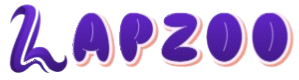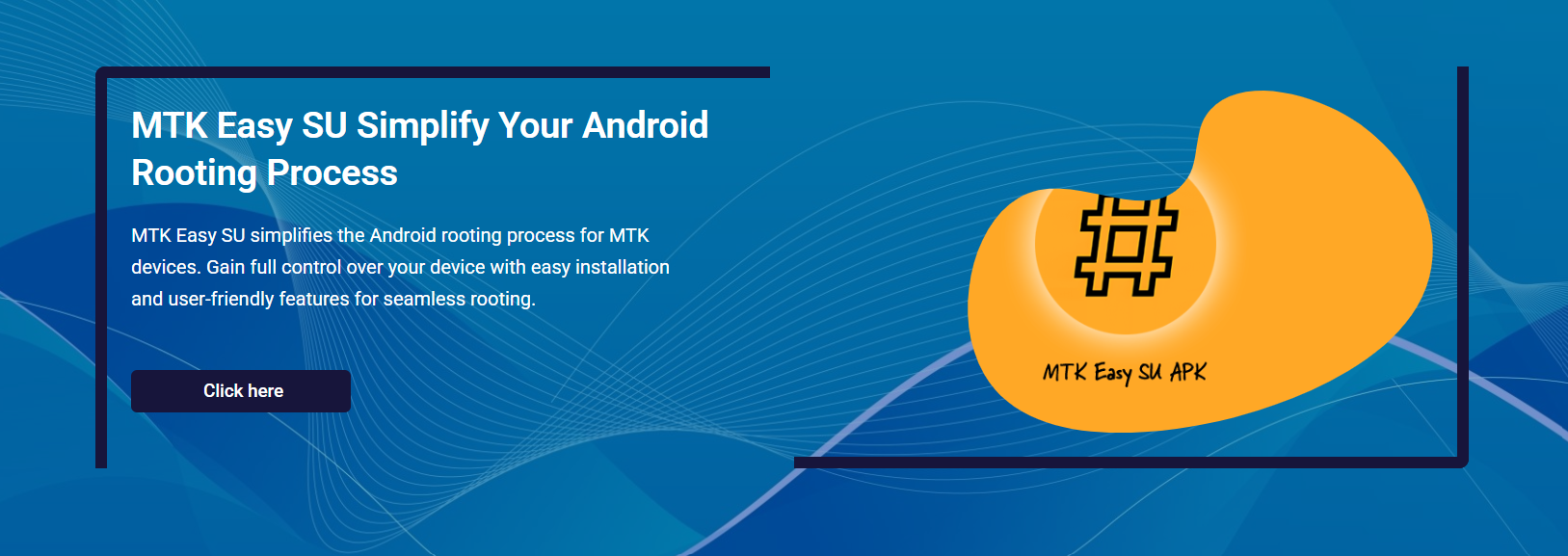Rooting your Android phone unlocks the full potential of the device, from advanced customization to system-level modifications. MediaTek (MTK) users often face challenges due to locked bootloaders, firmware restrictions, and complicated rooting tools. MTK Easy SU changes that experience by offering a one-click APK-based root solution, without needing a PC, flashing, or bootloader unlock.
Many rooting tools demand technical steps involving fastboot, scatter files, or custom recoveries. MTK Easy SU removes those hurdles, letting you root your MediaTek-powered device in a few simple steps. Its mobile-first design makes it accessible, fast, and risk-minimized for supported phones.
What Is MTK Easy SU?
APK-Based Root Tool for MediaTek
MTK Easy SU is a lightweight Android application explicitly built to root devices with MediaTek chipsets. By using MTK Easy SU to exploit firmware vulnerabilities in older versions, users can achieve one-tap root access without modifying partitions or requiring a computer.
Root Without Flashing or PC
The app installs directly on your phone. Once launched, it executes the exploit from within Android. This skips steps like bootloader unlocking, fastboot commands, or flashing root packages. It’s designed for simplicity and minimal risk for compatible firmware.
Limited to Supported Firmware
MTK Easy SU is compatible only with devices running specific firmware versions. The exploit functions properly only on Android builds that haven’t patched the targeted vulnerability. Compatibility depends on your phone’s chipset, software version, and security patch level.
How to Prepare Your MTK Phone for MTK Easy SU
Check Your Android Version and Chipset
Before downloading MTK Easy SU, confirm that your phone uses a MediaTek chipset. Apps like Device Info HW or CPU-Z help identify the processor. For optimal results, your phone should run Android 5.0 to 8.1, with a patch date prior to August 2018.
Allow Unknown App Sources
MTK Easy SU is not available on app stores. You’ll need to enable installation from unknown sources in your settings. This permission allows APK files from outside sources to be installed safely on your device without system restrictions.
Steps to Enable APK Installation:
- Go to Settings > Security
- Tap “Install Unknown Apps.”
- Choose your browser or file manager
- Toggle on “Allow from this source.”
Charge and Backup Your Device
Although MTK Easy SU rarely causes system failure, it’s wise to back up personal data and ensure your device is at least 50% charged. If the rooting process fails or hangs, you’ll be able to reboot without data loss.
How to Download MTK Easy SU
Find a Trusted Source
Since MTK Easy SU is not distributed via app stores, you must download the APK from a trusted and verified source. Avoid unofficial links that may bundle malware or altered versions of the file. Stick to platforms recognized in rooting forums or developer hubs.
Transfer the APK to Your Phone
If you downloaded the APK from a PC, transfer it to your phone using a USB cable. Alternatively, download the file directly using your phone’s browser. Once the APK is on your phone, open your file manager and locate the file for installation.
Install the Application
Tap the APK file and follow the installation prompts. You may be warned about security risks. This is normal for apps outside Google Play. Proceed with installation if you’ve verified the source.
Checklist Before Installing:
- Confirm the phone has an MTK chipset
- Ensure the Android version is below 9.0
- APK file downloaded from a secure source
- Unknown sources are enabled in settings
How to Use MTK Easy SU for Rooting
Launch the App
After installation, open MTK Easy SU from your app drawer. The interface is minimal, often displaying a root button and a few status indicators. The tool scans your device’s firmware to verify the exploit path.
Tap to Initiate Root
Tap the “Root” or “Start” button to begin the rooting process. The tool injects the superuser binary into your system using its exploit. On compatible devices, this process completes within seconds and doesn’t trigger a reboot.
Wait for Completion
The process may take a few seconds to a minute. Avoid interacting with the phone during this time. You may see a confirmation message like “Root granted” or “Exploit succeeded,” signaling a successful process.
During the Rooting Process:
- Keep the screen on
- Avoid closing the app
- Don’t switch apps or answer calls
Install a Superuser Manager
Once rooted, install a root manager app like SuperSU or Magisk Manager to control which apps get root access. MTK Easy SU provides the binary, but it doesn’t include permission management.
How to Verify Root Access
Use a Root Checker App
Install a root checker tool from Google Play to confirm that the process was successful. The app checks for the presence of the su binary and verifies its functionality. If successful, it displays a “Root access is properly installed” message.
Test Root Functionality
You can also test the root manually by installing a root-required app like Titanium Backup or AdAway. If these apps launch and request root access, your device has been successfully rooted.
If Root Fails
In cases where MTK Easy SU claims success but root apps don’t work, it’s likely due to firmware-level restrictions. Try checking your security patch version and Android build date.
Why MTK Easy SU Is Preferred for Beginners
No Bootloader Unlocking
MTK Easy SU provides root without the need to unlock the bootloader, which often involves wiping data and complex fastboot commands. This makes it less risky and easier for users unfamiliar with recovery and flashing procedures.
Benefits for First-Time Rooters:
- Minimal setup and steps
- Fewer risks of bricking
- Doesn’t void warranty via bootloader unlock
Doesn’t Require Flash Tools
You don’t need SP Flash Tool, fastboot, or scatter files to root with MTK Easy SU. This removes the possibility of flashing errors or broken partitions. Users can root without accessing a computer or downloading firmware files.
Safer Failure Handling
If the rooting process fails, the phone remains usable without needing recovery mode. Since MTK Easy SU doesn’t modify system partitions, failure doesn’t cause reboots, boot loops, or soft bricks. This soft-fail mechanism adds an extra safety layer.
What to Do After Rooting
Install Root Management Tools
After rooting, install a root manager to control app permissions. These tools prevent unauthorized access and let you customize how root functions on your device. Most apps like SuperSU or Magisk offer log access and toggles for app-level control.
Use Root Apps for Customization
Now that your device is rooted, install apps that enhance Android’s capabilities. Examples include performance boosters, ad blockers, and advanced backup utilities. Rooting unlocks control over the CPU, memory, and system files, allowing for deeper customization.
Popular Root Apps After Using MTK Easy SU:
- Titanium Backup
- Root Explorer
- AdAway
- Greenify
Avoid System File Modification
Although you now have elevated access, avoid editing system files unless you know their function. Mistaken edits may lead to stability issues. Stick to trusted root apps and avoid manually removing or altering core directories.
Troubleshooting MTK Easy SU Issues
Root Fails Without Error
If MTK Easy SU says “success” but root apps don’t work, it may be due to newer security patches or unsupported firmware. Review your Android version, patch date, and build number before attempting to retry. Downgrading firmware may restore compatibility.
App Crashes During Exploit
This usually means your phone has patched the exploit path. Try restarting the phone and reinstalling the app. If the crash continues, the device is likely not supported by MTK Easy SU.
Device Becomes Unresponsive
In rare cases, the device may freeze during rooting. Wait for a minute before restarting. Since the tool doesn’t flash firmware or bootloaders, restarting the device often resolves the issue.
Conclusion
MTK Easy SU offers a fast, simple, and risk-minimized method for rooting compatible MediaTek Android devices, requiring only an APK file. By avoiding bootloader unlocking, flashing tools, and PC-based steps, the tool appeals to beginners and users in environments with limited access. For devices running Android 5.0 to 8.1 with early security patches, it offers an ideal solution for one-tap rooting. Verifying compatibility and following the installation steps ensures a safe and successful rooting process without complications.