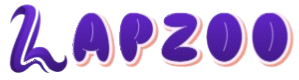Creating a reliable bootable USB drive is crucial for IT professionals, system administrators, and tech enthusiasts. Whether you’re installing Windows, booting into Linux, or setting up a rescue environment, the utility you use plays a major role. Among the available tools, WinSetupFromUSB has earned a solid reputation. But does it truly outperform its competitors?
This deep dive explores everything about WinSetupFromUSB—from features and performance to drawbacks and comparisons—helping you decide if it should be your go-to tool for creating bootable USB drives.
Origin and Purpose of WinSetupFromUSB
WinSetupFromUSB began as a simple project to install Windows XP from USB, back when optical drives were still dominant. Over time, the tool evolved into a multi-boot wizard capable of managing complex USB setups.
Designed with Windows users in mind, it supports a wide range of operating systems, including:
- Windows XP through Windows 11
- Various Linux distributions
- WinPE and rescue ISOs
- Custom boot environments
The software is compact, portable, and extremely efficient. Unlike modern graphical tools that focus solely on aesthetics, WinSetupFromUSB focuses on raw utility.
User Interface and Usability
While the interface may not win design awards, it prioritizes function over form. Upon launching, you’re presented with a simple window displaying:
- Detected USB drives
- Supported OS selections
- Additional ISO support for tools like Parted Magic or MemTest86+
- Advanced options for boot menus and formats
This may seem overwhelming for beginners. However, each element is clearly labeled, and online documentation is readily available. Experienced users will appreciate the granular control it offers.
Supported Formats and Bootloaders
One major strength is its multi-boot capability. You can add multiple operating systems to a single USB stick—perfect for those managing multiple devices or working in IT support.
Supported bootloaders include:
- Syslinux
- GRUB4DOS
- GRUB2
- Windows Boot Manager
With this support, WinSetupFromUSB ensures compatibility with BIOS and UEFI-based systems. That flexibility is something many other tools lack, especially free alternatives.
Performance and Reliability
Speed matters when you’re burning ISO files or transferring massive OS setups. WinSetupFromUSB is surprisingly quick. It optimizes file transfers and structure handling to ensure minimal wait time during creation.
The software doesn’t just burn the ISO—it restructures the drive intelligently, ensuring it boots smoothly across hardware. This attention to technical detail is why it’s widely respected among professional circles.
Use Cases and Applications
System Rescue Tools
WinSetupFromUSB allows you to combine recovery utilities, antivirus rescue kits, and partitioning tools into a single stick.
OS Deployment
Whether rolling out Windows 11 across a corporate network or dual-booting Linux distributions, the tool simplifies deployment.
Educational Environments
Schools and universities often require bootable USBs to install operating systems on lab computers. WinSetupFromUSB reduces preparation time and cost.
Freelance IT Support
With just one USB drive, a technician can carry Windows, Linux, antivirus, and recovery tools—no need to carry DVDs or multiple sticks.
Comparison with Popular Alternatives
To determine if WinSetupFromUSB is the best, it helps to stack it against leading tools like Rufus, Ventoy, YUMI, and UNetbootin.
vs Rufus
Rufus is faster for single ISO burns and features a sleeker interface. However, it doesn’t support multi-boot configurations natively.
- WinSetupFromUSB advantage: Multi-boot support
- Rufus advantage: Better for quick, one-time burns
vs Ventoy
Ventoy allows you to drop ISO files directly onto the drive and boot them dynamically, without rewriting the USB drive. It’s revolutionary for those who frequently switch ISOs.
- WinSetupFromUSB advantage: Better for permanent multi-boot setups with custom bootloaders
- Ventoy advantage: Plug-and-play ISO booting with no rewriting required
vs YUMI
YUMI supports multi-boot, similar to WinSetupFromUSB, and offers a polished GUI. However, its compatibility with some newer Linux distros and UEFI setups can be inconsistent.
- WinSetupFromUSB advantage: Broader OS and bootloader compatibility
- YUMI advantage: More user-friendly interface
vs UNetbootin
UNetbootin is Linux-focused and does not support Windows ISOs well. It’s also slower and less maintained in recent years.
- WinSetupFromUSB advantage: Actively updated, better Windows support
- UNetbootin advantage: Linux-native version available
Strengths That Set It Apart
- Customizability: From bootloader tweaks to file system formatting, it gives you total control.
- Scripted Integration: Advanced users can script automated USB creation for deployment tasks.
- Minimal Bloat: No ads, no telemetry, no unnecessary processes. It’s lightweight and does what it promises.
- Compatibility: Unlike some tools that fail on UEFI or Secure Boot systems, WinSetupFromUSB handles them with ease if set up correctly.
Limitations and Learning Curve
Despite its strengths, the tool isn’t without limitations.
- Outdated interface: Beginners may feel intimidated
- Windows-only application: No native macOS or Linux version
- No drag-and-drop support: Every ISO must be added manually
- Documentation gaps: While forums and guides exist, the official help could be more robust
For users who crave simplicity, the initial experience can feel complex. But for those who take the time to understand it, the tool reveals deep power.
Best Practices for Using WinSetupFromUSB
Always format using FAT32 unless a specific OS requires NTFS. FAT32 ensures broader compatibility.
Use ISOs from verified sources. Corrupted or altered ISOs can cause boot errors.
Enable advanced options cautiously. Incorrect bootloader settings can prevent your USB from working altogether.
Test your USB after creation. Use virtual machines or spare hardware to verify it boots and functions correctly.
Community and Support
WinSetupFromUSB has a strong user community. Forums like MSFN and GitHub discussions often provide answers faster than official channels. There’s also a growing collection of YouTube tutorials.
Still, support can’t match the responsiveness of commercially backed tools like Acronis or EaseUS. But as a free tool, the community-driven support model is reasonable.
Suitable User Types
- Tech Professionals: Ideal for those needing complex multi-boot setups or custom bootloaders
- System Builders: Useful when setting up multiple machines quickly
- Enthusiasts: Perfect for tinkerers exploring different OSes and utilities
- Educators: Helpful for teaching OS installation and recovery techniques
For casual users looking for a one-time USB creation, a simpler tool like Rufus may suffice. But for anyone needing advanced options, WinSetupFromUSB shines.
Real-World Feedback
IT forums, Reddit threads, and YouTube reviews paint a consistent picture. Users appreciate its depth but warn of its learning curve.
A common sentiment: “The interface is dated, but it just works—especially when nothing else does.”
Some even credit WinSetupFromUSB for saving hours during OS deployment or recovery efforts. Its reliability under pressure makes it a trusted utility in professional settings.
Final Verdict
WinSetupFromUSB isn’t the most visually appealing or beginner-friendly tool—but it might just be the best for power users who demand flexibility, compatibility, and stability.
If your workflow requires multi-boot setups, advanced bootloader configurations, and compatibility across BIOS/UEFI systems, few tools can rival it.