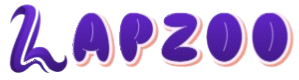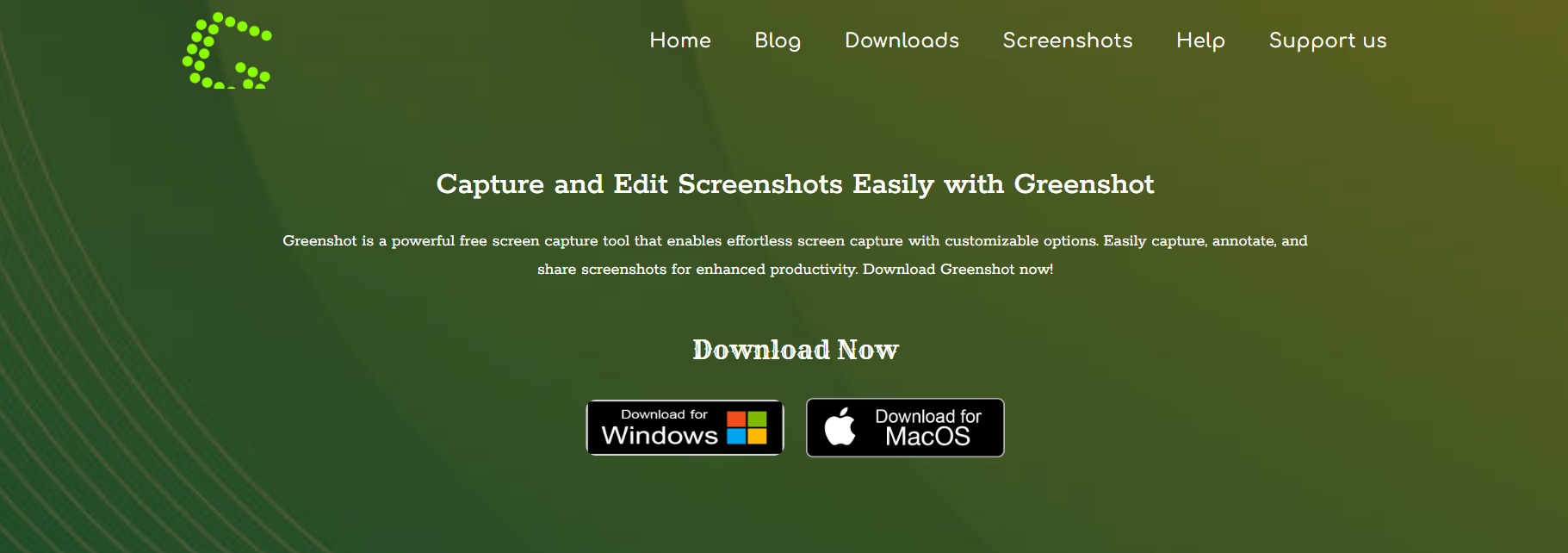When it comes to screen capture tools, many options promise a sleek user experience and robust features. But few strike the right balance between performance, file size, and power the way Greenshot does. It’s fast, small, open-source, and versatile—exactly the kind of utility software that integrates smoothly into any workflow, from quick screenshots to full-blown documentation projects.
This article dives deep into what sets Greenshot apart, how its architecture contributes to its lightweight design, and why it’s considered one of the most powerful screen capture tools for professionals and casual users alike.
Designed With Simplicity at the Core
Greenshot’s minimalist philosophy is evident the moment you install it. Unlike bloated commercial alternatives packed with features that most users never touch, Greenshot focuses on delivering exactly what’s necessary. Its core functions—screenshot capture, editing, and sharing—are trimmed down to perfection.
There’s no complicated wizard or onboarding process. Once launched, Greenshot quietly sits in your system tray, ready to activate with a quick hotkey press. This background-mode operation ensures it doesn’t take up unnecessary system resources.
What you get is a clean, unobtrusive experience tailored for productivity, not flash.
Lightweight Architecture Built for Speed
Greenshot’s executable file weighs in at under 2 MB—almost unheard of in today’s age of software bloat. The program runs on the .NET Framework, but it leverages only essential libraries, maintaining a lean codebase that avoids unnecessary dependencies.
It’s not just the installation size that’s compact. The RAM usage while idle is also impressively low. This efficiency makes Greenshot ideal for older machines or multitasking environments where every megabyte counts.
By sticking to lightweight system calls and efficient memory handling, Greenshot delivers rapid performance even on low-spec machines.
Instant Capture and Workflow Integration
Greenshot makes capturing your screen nearly instant. Whether you’re grabbing a full screen, a region, a specific window, or even scrolling web pages (via the Internet Explorer plugin), the time from click to capture is almost zero.
After a screenshot is taken, Greenshot can be set up to:
- Open directly in its internal image editor
- Automatically copy to the clipboard
- Save to a predefined directory
- Upload to services like Imgur or Jira
These options can be configured once and automated, so your workflow becomes seamless.
This level of customization and automation ensures Greenshot adapts to you, not the other way around.
Intuitive Image Editor That Just Works
While Greenshot is lightweight, it doesn’t skimp on power. It’s built-in image editor offers a surprising range of tools:
- Cropping and resizing
- Freehand drawing
- Text annotations
- Arrows and shapes
- Obfuscation (blurring sensitive info)
All of this happens in a clean interface that opens instantly. There’s no need to export your image into a third-party app like Photoshop or Paint.NET for basic edits. Everything needed for documentation, presentations, or quick communication is built right in.
The editor is snappy, functional, and free of clutter, a testament to efficient UI design.
Open-Source Development Model
Part of Greenshot’s secret sauce is its open-source nature. Maintained by a dedicated community of developers, Greenshot benefits from:
- Frequent updates
- Security improvements
- Plugin extensions
- Transparent development
Because profit motives do not drive it, Greenshot doesn’t try to upsell users with premium tiers or nag screens. Instead, it focuses on the essentials that users genuinely need.
This open model ensures continuous improvement while keeping the software lightweight, adaptable, and free from unnecessary bloatware.
Portable Mode for On-the-Go Use
For users who want flexibility without installation, Greenshot offers a portable version. You can carry it on a USB stick or sync it with cloud storage like Dropbox. Just plug in and start capturing, no admin rights required.
The portable mode is especially popular with IT professionals, QA testers, and documentation teams who work across multiple machines.
Because the entire program runs from a single folder, it leaves no footprint on the host machine, reinforcing Greenshot’s reputation as one of the most lightweight tools in its category.
Plugin Support Adds Extra Power
Though minimal by design, Greenshot supports plugin-based extensions. Users can enhance the tool’s capabilities by adding:
- Direct upload to Jira, Confluence, Dropbox, or Imgur
- Optical Character Recognition (OCR)
- Integration with external editors
This plugin architecture ensures that power users can tailor Greenshot to their specific needs, all while keeping the base installation clean and minimal for those who just want screenshots.
Configurable Hotkeys for Speed
Efficiency is all about reducing clicks, and Greenshot excels here. You can assign custom hotkeys for:
- Region capture
- Full-screen capture
- Active window capture
- Last region repeat
This hotkey system significantly reduces the time between action and result. For power users, this kind of keyboard-driven workflow is not just a luxury—it’s essential.
No Background Tracking or Ads
Greenshot doesn’t run background processes collecting data, nor does it pester users with updates or monetization schemes. There are:
- No pop-ups
- No ads
- No bundled software
This is rare in a landscape dominated by freemium models that compromise user privacy. Greenshot remains focused solely on its purpose: to capture and edit screenshots efficiently.
Ideal for Documentation and Tutorials
Technical writers, educators, and developers often need to document workflows, bugs, or training content. Greenshot excels in this area due to its fast workflow, lightweight nature, and intuitive markup tools.
Being able to capture, annotate, and export images in under 10 seconds makes it a favorite in corporate environments, especially where time is money.
Its direct integration with Atlassian tools like Jira and Confluence further strengthens its appeal for agile teams and project managers.
Multi-Language Support and Accessibility
Greenshot supports over 30 languages, making it accessible to global audiences. It also adheres to accessibility guidelines, ensuring usability for individuals who rely on assistive technologies.
Localization isn’t just a surface feature—menus, tooltips, and documentation are actively translated and maintained, showing Greenshot’s commitment to inclusive design.
Efficient File Management System
Captured images can be automatically saved with custom filenames and timestamps. Users can set rules to:
- Overwrite old captures
- Append time-based identifiers
- Automatically move files to folders based on context
This enables a tidy, automated image management system—especially useful for developers working with bug-tracking or QA environments.
Minimal Learning Curve for New Users
One of the standout features of Greenshot is how quickly new users get up to speed. Even without documentation, most users can figure out the tool within minutes.
The UI follows conventional design patterns: clear icons, responsive menus, and logically placed tools. Even for non-technical users, the learning curve is practically flat.
This makes it ideal for cross-functional teams, from executives and HR to software engineers and designers.
Active Community and Support Resources
Greenshot’s forums, GitHub repo, and official website are active with:
- Bug reports
- Feature requests
- Customization tips
- Community-made plugins
The open-source ethos empowers users not only to use the software but to help improve it. Whether you’re suggesting a feature or submitting code, Greenshot’s maintainers are welcoming and transparent.
Performance Under Pressure
While Greenshot performs well in casual usage, it’s equally reliable under pressure, whether you’re documenting a high-volume software deployment, testing a new UI, or preparing a rapid-fire presentation.
Even during extended sessions, system load remains minimal. You can take dozens of screenshots without memory spikes or UI lag, proving its robust engineering.
Compatibility with Legacy and Modern Systems
Greenshot works smoothly on Windows 7 through Windows 11. While some features may vary depending on system capabilities, core functions remain stable across all platforms.
This backward compatibility makes it a strong choice for organizations that haven’t fully migrated to modern OS environments or still maintain legacy systems.